Fun With Multiple Images
Posted on Nov 30, 2017 by Simon
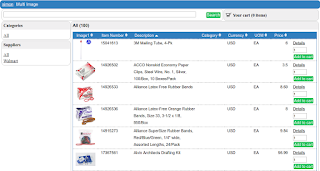 |
| One Image |
If you needed two images, or 3, or 4, 5, 6, the choice is yours.
Make sure in your CSV file each item has the images listed, then within Views, move each Image up to the top of the list, and then in Attributes click Visible in List.
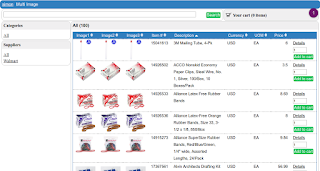 |
| Three Images |
I hope this helps.
Cheers!
About
Rinktee is a cloud punchout catalog system for many of the world's greatest eProcurement systems!
